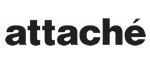
TOTECS Forums
When using the Multiple Images File Uploader to update images assigned to the same product, how does it choose the image to set as the primary image?
Thread
Comments
Ph: 1300 123 500
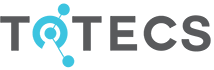
9th October 2024